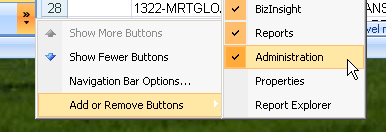
The Reports button on the Navigation Pane can be used to add existing Reporting Services reports to an Excel worksheet to display data as of that point in time.
To add a report to an Excel worksheet, you double-click it. Unlike a function or analysis set object, a report cannot be dragged and dropped into a worksheet. To retrieve updated data, simply double-click the report to add it again to another Excel worksheet.
Reports can be added to the Navigation Pane using the Administration Settings button of the Navigation Pane. If this button is not showing in your Navigation Pane, right-click on the additional options button of the Navigation Pane, choose Add or Remove Buttons and select the Administration button. Only Designer users have access to the Administration Settings button.
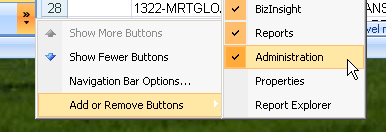
Configure the “BizInsightMenuReport1” parameter of the Administration button to tell BizInsight where the reports reside on the Reporting Services site. 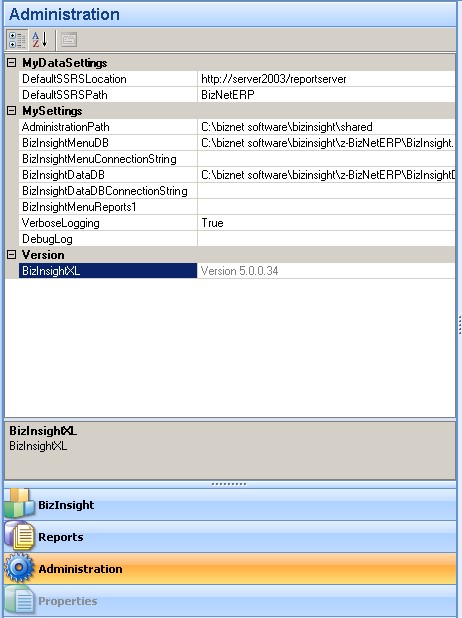
Each parameter must use the following syntax:
[SSRS Web Service URL];[/RDL Folder Path];username;password
Where:
|
SSRS Web Service URL |
The web URL to the Reporting Services Web Service |
|
RDL Folder Path |
The path to the Reporting Services folder containing the RDLs you want to retrieve into Excel. This path must be preceded with a forward slash |
|
Username |
A user name with rights to the Reporting Service server and the reports* |
|
Password |
The password for this user* |
*If both username and password are left blank, BizInsight will use the user’s Windows credentials.
Example:
http://W2K3SVR/ReportServer;/HR Reports;;
Close and reopen Excel to load the reports to the Reports button.
CAUTION The BizInsightMenuReports1 parameter is optional. Configuring BizInsight to retrieve Reporting Services reports into the Reports area of the Navigation Pane can slow the speed at which the BizInsight add-in loads on the client workstation.